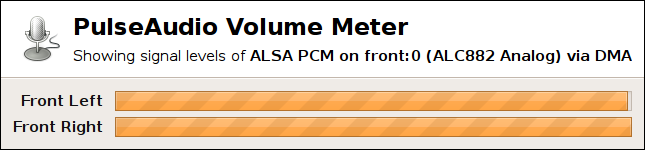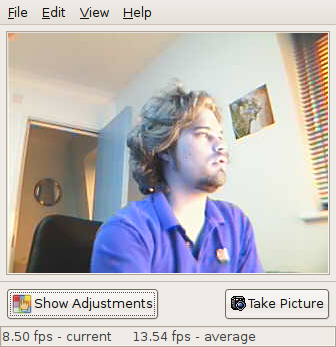Table of Contents
Rob's Personal Debian Etch Notes
I keep some reminders to myself here about how I configured Debian on my system to overcome certain hardware issues.
Scroll-Wheel Emulation on my Marble Mouse
It took some doing to get my 4-button, no-scroll-wheel, trackball to work the way I wanted: Holding one button causes movements of the ball to be interpreted as scrolling, and the other 3 to behave as ordinary button on a 3-button mouse.
Tearing on the HDMI screen
My Panasonic TV has a refresh rate of 59.97Hz (1080p) while my LCD monitor is at 60.0Hz. Combining the two screens via Xinerama or TwinView will cause the system to ignore one of the screen Vsync. It would appear that no matter what I tried, I couldn't cause it to ignore the LCD's, it ignored the only one I really cared about.
Solution? Use two X screens (one per monitor).
256 Colour mode for VIM under SCREEN
Unlike some of my colleagues at work, I believe that syntax highlighting and colour in general makes applications more usable and enhances productivity. Furthermore, I think that more colours is better than fewer1).
So I set about working out how to enable 256-colour mode in my terminal (gnome-terminal / PuTTY), terminal manager (GNU screen), and editor (Vim).
EPSON Stylus SX400 All-in-one as a scanner
Ubuntu 9.04 detected and supported printing on this USB printer without issue, but scanning was tricker. EPSON support pointed me at http://www.avasys.jp/lx-bin2/linux_e/spc/DL1.do which installs a SANE backend that gets all standard scanner apps working.
Also see Scanning for OCR and one-touch archiving of snail-mail.
DVI-to-HDMI Display wouldn't go high-res
I couldn't get my 42“ Toshiba flat panel display (a 1080i TV) to work at native resolutions, the best I got from auto-detection was 768×512@75Hz. The fix?
- Make a backup of your /etc/X11/xorg.conf as shown in the previous examples
- Open /etc/X11/xorg.conf as shown in the previous examples
- Add the following line to your existing “Screen” section:
Option "UseEdidFreqs" "false"
Video playback would lock up X11
/var/log/Xorg.0.log showed that it was the nVidia driver causing problems.
mplayer with verbose output over an SSH session showed it was [xv] that was causing the problem. So I disabled extmod in /etc/X11/xorg.conf and the crashes have stopped. The GUI doesn't look quite the same though, for instance windows cannot have transparency anymore.
Alternatively, just don't use any programs that use [xv], use OpenGL output instead (both VLC and mplayer support this). However, this is quite tricky to do in practice, because you find programs that use [xv] by accidentally locking up your GUI…
You can disable [xv] within exmod by adding an “extmod” subsection to your xorg.conf:
Section "Module"
Load "bitmap"
Load "ddc"
SubSection "extmod"
Option "omit XVideo-MotionCompensation"
Option "omit XVideo"
EndSubSection
Load "freetype"
Load "glx"
EndSection
- Download my 1080i xorg.conf — This works on my 1080i screen nicely with the nvidia driver
- Download my 1080i and 17" LCD TwinView xorg.conf — This works on my 1080i screen nicely with the nvidia driver and a 17” LCD
- Download my 1080i and 17" LCD Multiple X screens xorg.conf — Works with my 1080i HDTV and a normal LCD screen using the propriety nvidia driver. Note that only one screen gets window decorations under Compiz.
DVD Playback with menus
The mplayer package which comes with Ubuntu 7.10 doesn't seem to support dvdnav: playback. My attempts to compile mplayer from source with dvdnav support have failed, despite having libdvdnav4 and libdvdnav-dev installed correctly and using the mplayer1.0-rc2-with-dvdnav patch. It would appear that the “ogle” package is an alternative media player which supports DVD menus and most special features of DVDs. However it does not have an option to deinterlace the output, and mandates that xv is used to output the video. I am also unable to truly fullscreen it under Ubuntu 7.10's compiz-fusion installation (I get my deskopt menu bars at the top and bottom). Under metacity it doesn't appear to output anything sane, although there is sound. For now I'm sticking to using “mplayer dvd:” to watch DVDs, and just blinding working my way through all the titles on a disc until I get the ones I want. It's a nuisance, but it's not as annoying as interlacing artefacts.
Disabling Screen Blanking
Despite disabling the screen saver, and supposedly telling mplayer to disable the screen saver during playback, my screen kept turning off when I was watching DivX. The solution?
~/.xinitrc
setterm -blank 0 -powersave off -powerdown 0 xset s off
Sweex LC100060 802.11g WiFi USB Dongle
Once I worked out what to do, doing it was easy. It was all the mistakes along the way that made it hard.
# m-a == module-assistant m-a prepare m-a get rt2570 # This is the USB chipset in many dongle, see http://ralink.rapla.net/ m-a build rt2570
This will show some progress, and then quit to a shell with a line something like this:
Done with /usr/src/rt2570-modules-2.6.18-4-686_1.1.0+cvs20060620-3+2.6.18.dfsg.1-12etch2_i386.deb .
This is important, this is where I was missing the point. All this m-a stuff is just to create a package, you still have to install the package it makes for it to work!
dpkg -i rt2570-modules-2.6.18-4-686_1.1.0+cvs20060620-3+2.6.18.dfsg.1-12etch2_i386.deb
Then removing and reinserting the dongle did the trick!
# dmesg usb 7-3: USB disconnect, address 9 usb 7-3: new high speed USB device using ehci_hcd and address 10 usb 7-3: configuration #1 chosen from 1 choice idVendor = 0x148f, idProduct = 0x2570 usbcore: registered new driver rt2570 RT25usb Driver version 1.0.0
This created a couple of new devices, wlan0 and wmaster0. After making sure the wireless-tools package was installed I had to fiddle with my network interface config until it worked:
/etc/network/interfaces
# This file describes the network interfaces available on your system
# and how to activate them. For more information, see interfaces(5).
# The loopback network interface
auto lo
iface lo inet loopback
# The primary network interface
allow-hotplug eth1
auto eth1
iface eth1 inet static
#iface eth1 inet dhcp
address 10.0.0.1
netmask 255.0.0.0
gateway 10.0.0.1
allow-hotplug wlan0
auto wlan0
iface wlan0 inet static
address 192.168.1.34
netmask 255.255.255.0
gateway 192.168.1.1
wpa-driver wext
wpa-ssid 24
wpa-key_mgmt WPA-PSK
wpa-proto WPA
wpa-pairwise TKIP
wpa-psk "very_secret_passphrase"
All I need to do to activate Wifi (and wpa_supplicant etc) is “ifup wlan0”.
Update: I decided to abandon WiFi and bought myself some Homeplugs instead. They worked flawlessly and didn't require any kind of tinkering, a rarity with technology.
SmartD
Explicitly added my harddrives to /etc/smartd.conf:
/dev/sda -a -d sat /dev/sdb -a -d sat /dev/sdc -a -d sat /dev/sdd -a -d sat /dev/sde -a -d sat /dev/sdf -a -d sat
RAID
I was trying to setup Linux software-RAID when I discovered one of my new drives was failing! While this was a good test to see how my SATA controller deals with such things2), it was at an inopportune time because I was still building the array, so there was no redundancy in the system yet. On the other hand, I didn't lose any data.
So, in an effort to educate myself and others about all this stuff, I'm going to put up some pretty verbose logs.
First my setup:
| CPU | Intel Core 2 Duo (1.83GHz) |
|---|---|
| OS | GNU/Linux Debian Etch |
| Motherboard | Abit AB9 Pro |
| Disk Controller | Intel ICH8R component of an Intel 965 Chipset |
| Disk Type | All SATA 3.0 Gbit/s |
| Disk Model | 6x SAMSUNG HD321KJ (“Spinpoint T166”) |
I have installed Linux on the first disk (“/dev/sda”) and intended to use the other 5 for in a RAID array (“/dev/sd[b-f]”).
Automatic assembly not happening after an upgrade
After a routine upgrade and a reboot I noticed my RAID had not been mounted… and then realised this was because my RAID device was not assembled: cat /proc/mdstat showed that there were not disks in my current RAID setup. The disks were all present and accounted for though:
meermanr@ikari.robmeerman.co.uk:~
$ sudo mdadm --examine /dev/sd[d-f]
...
/dev/sdf:
Magic : a92b4efc
Version : 00.90.00
UUID : c834fba5:79aa0f9e:bf606b92:b5e8404c
Creation Time : Thu Jul 19 11:51:47 2007
Raid Level : raid5
Used Dev Size : 312571136 (298.09 GiB 320.07 GB)
Array Size : 937713408 (894.27 GiB 960.22 GB)
Raid Devices : 4
Total Devices : 5
Preferred Minor : 0
Update Time : Sun Aug 17 19:57:10 2008
State : clean
Active Devices : 4
Working Devices : 5
Failed Devices : 0
Spare Devices : 1
Checksum : 23d76c3 - correct
Events : 8544
Layout : left-symmetric
Chunk Size : 64K
Number Major Minor RaidDevice State
this 4 8 80 4 spare /dev/sdf
0 0 8 16 0 active sync /dev/sdb
1 1 8 32 1 active sync /dev/sdc
2 2 8 48 2 active sync /dev/sdd
3 3 8 64 3 active sync /dev/sde
4 4 8 80 4 spare /dev/sdf
And I could manually assemble and run the array trivially:
meermanr@ikari.robmeerman.co.uk:~
$ sudo mdadm --assemble --scan
meermanr@ikari.robmeerman.co.uk:~
$ cat /proc/mdstat
Personalities : [linear] [multipath] [raid0] [raid1] [raid6] [raid5] [raid4] [raid10]
md0 : active raid5 sdb[0] sdd[2] sdc[1]
937713408 blocks level 5, 64k chunk, algorithm 2 [4/3] [UUU_]
unused devices: <none>
So why doesn't it do this automatically during boot (and before auto-mounting everything in /etc/mtab)?
Short answer: because my RAID-members do not live within partitions.
Because I use the entire disk as a RAID-member, rather than a partition within the disk, udev does not probe the disk for its filesystem type. This in turn means that automatic RAID array assembly is never triggered.
The all-import environment variable ID_FS_TYPE, was absent. The sysfs data on my RAID-member disks looked like this:
meermanr@ikari.robmeerman.co.uk:~ $ sudo udevadm info --query=all --name /dev/sdb P: /devices/pci0000:00/0000:00:1f.2/host1/target1:0:0/1:0:0:0/block/sdb N: sdb S: disk/by-id/scsi-1ATA_SAMSUNG_HD321KJ_S0MQJ1MP400749 S: disk/by-id/ata-SAMSUNG_HD321KJ_S0MQJ1MP400749 S: disk/by-path/pci-0000:00:1f.2-scsi-1:0:0:0 S: block/8:16 E: ID_VENDOR=ATA E: ID_MODEL=SAMSUNG_HD321KJ E: ID_REVISION=CP10 E: ID_SERIAL=1ATA_SAMSUNG_HD321KJ_S0MQJ1MP400749 E: ID_SERIAL_SHORT=ATA_SAMSUNG_HD321KJ_S0MQJ1MP400749 E: ID_TYPE=disk E: ID_BUS=scsi E: ID_ATA_COMPAT=SAMSUNG_HD321KJ_S0MQJ1MP400749 E: ID_PATH=pci-0000:00:1f.2-scsi-1:0:0:0
Rather than like this:
meermanr@ikari.robmeerman.co.uk:~ $ sudo udevadm info --query=all --name /dev/sdb P: /devices/pci0000:00/0000:00:1f.2/host1/target1:0:0/1:0:0:0/block/sdb N: sdb S: disk/by-id/scsi-1ATA_SAMSUNG_HD321KJ_S0MQJ1MP400749 S: disk/by-id/ata-SAMSUNG_HD321KJ_S0MQJ1MP400749 S: disk/by-path/pci-0000:00:1f.2-scsi-1:0:0:0 S: block/8:16 E: ID_VENDOR=ATA E: ID_MODEL=SAMSUNG_HD321KJ E: ID_REVISION=CP10 E: ID_SERIAL=1ATA_SAMSUNG_HD321KJ_S0MQJ1MP400749 E: ID_SERIAL_SHORT=ATA_SAMSUNG_HD321KJ_S0MQJ1MP400749 E: ID_TYPE=disk E: ID_BUS=scsi E: ID_ATA_COMPAT=SAMSUNG_HD321KJ_S0MQJ1MP400749 E: ID_PATH=pci-0000:00:1f.2-scsi-1:0:0:0 E: ID_FS_USAGE=raid E: ID_FS_TYPE=linux_raid_member E: ID_FS_VERSION=0.90.0 E: ID_FS_UUID=c834fba5:79aa0f9e:bf606b92:b5e8404c E: ID_FS_UUID_ENC=c834fba5:79aa0f9e:bf606b92:b5e8404c E: ID_FS_LABEL= E: ID_FS_LABEL_ENC= E: ID_FS_LABEL_SAFE=
The solution I used to arrive at the correct output, above, was to add a new rule to /etc/udev/rules.d/85-mdadm.rules which is triggered before the usual one:
SUBSYSTEM=="block", ACTION=="add|change", ENV{ID_TYPE}=="disk", IMPORT{program}="vol_id --export $tempnode"
For completeness here is my complete and working rules file:
# This file causes block devices with Linux RAID (mdadm) signatures to
# automatically cause mdadm to be run.
# See udev(8) for syntax
SUBSYSTEM=="block", ACTION=="add|change", ENV{ID_TYPE}=="disk", IMPORT{program}="vol_id --export $tempnode"
SUBSYSTEM=="block", ACTION=="add|change", ENV{ID_FS_TYPE}=="linux_raid*", RUN+="watershed /sbin/mdadm --assemble --scan --no-degraded"
Logs
See S.M.A.R.T. for details on how to interpret the raw attributes.
| Disk | Description | Idle Temperature (C) * Notes | |
|---|---|---|---|
| RAIDlogs: SDA | 30 | Non-RAID, has Linux on it | |
| RAIDlogs: SDB | 30 | RAID | |
| RAIDlogs: SDC | 31 | RAID | |
| RAIDlogs: SDD | 32 | RAID | |
| RAIDlogs: SDE | 37 | RAID | failing |
| RAIDlogs: SDF | 38 | RAID | refuses to complete a selftest, though no error reported as yet |
Mplayer and codecs
I was probably just being stupid, but it seemed to me that mplayer wouldn't play MP3 sound.
I added the following repository to my apt config and “upgraded” mplayer from that:
/etc/apt/sources.list
# Win32 (non-free) codecs for mplayer etc deb http://www.debian-multimedia.org etch main
I also injected the following into my mplayer configuration:
~/.mplayer/config
# (These settings intended for use under Compiz)
# Specify default video driver (see -vo help for a list).
vo=gl:yuv=2:lscale=2:cscale=2
dr=1 # Enable direct rendering (for codecs that support it)
noslices=1 # Draw entire frames at once
fs=1
ao=pulse
# Use system-managed fonts
fontconfig=1
slang=en # Preferred subtitle language: English
alang=ja,en # Preferred audio languages: Japanese, then English
autosync=30 # The default (0) means that video framerate is dictated by audio
# rate, which doesn't seem to work well when using "-ao
# alsa:device=spdif"
Playing DVDs
Ubuntu doesn't come with libdvdcss as a package, so you need to install it manually like so:
sudo /usr/share/doc/libdvdread3/install-css.sh
(Taken from https://help.ubuntu.com/community/RestrictedFormats/PlayingDVDs)
General unreliability of GUI
I have stability issues which I've yet to track down.
Update: Stability issues were due to a BIOS bug, which was provoked by the GUI it would seem.
Desktop Effects
I used the following guide: How to: Enable compiz-fusion in Ubuntu Fiesty
And here is a snapshot of my config, exported from the CompizConfig Settings Manager: robm_compiz_pref.profile
Audio
No sound when using my custom kernel. Had to reinstall using the instructions from here:
cd /usr/src sudo module-assistant update sudo module-assistant prepare sudo module-assistant auto-install alsa sudo shutdown -r now
But that spewed out a lot of errors about cannot find Makefile_32 or compile assembly stuff. This was because my custom-headers were missing these extra Makefile for some reason.
A post in the Debian forum here had the solution:
cd /usr/src/linux-headers-2.6.24-custom1/arch/x86 ln /usr/src/linux-headers-2.6.24-1-common/arch/x86/Makefile_32 Makefile_32 ln /usr/src/linux-headers-2.6.24-1-common/arch/x86/Makefile_32.cpu Makefile_32.cpu cd /usr/src/linux-headers-2.6.24-custom1/include rm asm ln -s asm-x86 asm
Followed by a retry of the original instructions and all worked!
Mix all audio sources (PulseAudio)
Using the instructions here I was able to get Flash and others to use PulseAudio and therefore share the sound-card properly. No more Flash stealing all audio until I kill Firefox!
Audio over S/PDIF (aka IEC958, "Optical", "TOS Link")
Followed HDA-Intel guide at https://help.ubuntu.com/community/HdaIntelSoundHowto, and it worked.
Make sure digital-out is enabled!
Most guides tell you to use alsamixer to enable IEC958. If you have PulseAudio setup you may only get controls for that, and nothing hardware specific.
alsamixer
┌──────────────────[AlsaMixer v1.0.17 (Press Escape to quit)]──────────────────┐ │ Card: PulseAudio │ │ Chip: PulseAudio │ │ View: [Playback] Capture All │ │ Item: Master │ │ │ │ ┌──┐ │ │ │▒▒│ │ │ │▒▒│ │ │ │▒▒│ │ │ │▒▒│ │ │ │▒▒│ │ │ │▒▒│ │ │ │▒▒│ │ │ │▒▒│ │ │ │▒▒│ │ │ │▒▒│ │ │ │▒▒│ │ │ ├──┤ │ │ │OO│ │ │ └──┘ │ │ 100<>100 │ │ < Master > │ └──────────────────────────────────────────────────────────────────────────────┘
In my case I simply had to specify which card I wanted to control:
alsamixer -c 0
┌──────────────────[AlsaMixer v1.0.17 (Press Escape to quit)]──────────────────┐ │ Card: HDA Intel │ │ Chip: Realtek ALC882 │ │ View: [Playback] Capture All │ │ Item: IEC958 Default PCM │ │ │ │ ┌──┐ ┌──┐ ┌──┐ ┌──┐ ┌──┐ ┌──┐ │ │ │ │ │ │ │▒▒│ │▒▒│ │▒▒│ │ │ │ │ │ │ │ │ │▒▒│ │▒▒│ │▒▒│ │ │ │ < │ │ │ │ │▒▒│ │▒▒│ │▒▒│ │ │ │ < │ │ │ │ │▒▒│ │▒▒│ │▒▒│ │▒▒│ │ < │ │ │ │ │▒▒│ │▒▒│ │▒▒│ │▒▒│ │ < │ │ │ │ │▒▒│ │▒▒│ │▒▒│ │▒▒│ │ < │ │ │ │ │▒▒│ │▒▒│ │▒▒│ │▒▒│ │ < │ │ │ │ │▒▒│ │▒▒│ │▒▒│ │▒▒│ │ │ │ │ │ │ │▒▒│ │▒▒│ │▒▒│ │▒▒│ │ │ │ │ │ │ │▒▒│ │▒▒│ │▒▒│ │▒▒│ │ │ │ │ │ │ │▒▒│ │▒▒│ │▒▒│ │▒▒│ │ │ ├──┤ ├──┤ ├──┤ ├──┤ ├──┤ └──┘ ┌──┐ ┌──┐ │ │ │MM│ │MM│ │OO│ │OO│ │MM│ │OO│ │OO│ │ │ └──┘ └──┘ └──┘ └──┘ └──┘ └──┘ └──┘ │ │ 0 0<>0 100<>100 100<>100 100<>100 67<>67 │ │ LFE Side Line CD Mic Mic Boos IEC958 <IEC958 D> │ └──────────────────────────────────────────────────────────────────────────────┘
Both IEC958 settings should be green “00”, which mean enabled. There is no volume to speak of, so there's no vertical bar to play with. It's just enabled or disabled, where “muted” (“MM”) means disabled. Press m to toggle muted state.
Getting the System Mixer out over optical too
This one had me stumped for a while. PulseAudio appeared to be working fine - the pavumeter GUI app showed there was plenty of noise in the system; but only on the “front:0” output, which was the headphone jack on the front of my PC; no sound on the digital output!
So I started the command-line tool pacmd and checked which sinks were available:
meermanr@ikari.robmeerman.co.uk:~
$ pacmd
Welcome to PulseAudio! Use "help" for usage information.
>>> list-sinks
1 sink(s) available.
* index: 0
name: <alsa_output.pci_8086_284b_sound_card_0_alsa_playback_0>
driver: <modules/module-alsa-sink.c>
flags: HW_VOLUME_CTRL LATENCY HARDWARE
state: RUNNING
volume: <0: 100% 1: 100%>
mute: <0>
latency: <80884 usec>
monitor source: <0>
sample spec: <s16le 2ch 44100Hz>
channel map: <front-left,front-right>
used by: <1>
linked by: <1>
module: <0>
description: <ALSA PCM on front:0 (ALC882 Analog) via DMA>
Ah, it's the headphone port at the front alright - says so in the description! How do I add a sink for the S/PDIF port? First by checking how this sink was loaded, and trying variations there-of.
>>> list-modules
18 module(s) loaded.
index: 0
name: <module-alsa-sink>
argument: <device_id=0 sink_name=alsa_output.pci_8086_284b_sound_card_0_alsa_playback_0>
used: -1
auto unload: no
index: 1
[... etc ...]
Note that the arguments to the ALSA-sink module refer to the device by ID, and not by it's ALSA name. I found out you can use the names, and therefore say “Load the ALSA-sink module, and connect it to the IEC958 ALSA-device”, thus:
>>> load-module module-alsa-sink device=iec958 sink_name=ALSA
Check it loaded properly, and find what it's description is:
>>> list-sinks
2 sink(s) available.
* index: 0
name: <alsa_output.pci_8086_284b_sound_card_0_alsa_playback_0>
driver: <modules/module-alsa-sink.c>
flags: HW_VOLUME_CTRL LATENCY HARDWARE
state: RUNNING
volume: <0: 100% 1: 100%>
mute: <0>
latency: <80181 usec>
monitor source: <0>
sample spec: <s16le 2ch 44100Hz>
channel map: <front-left,front-right>
used by: <1>
linked by: <1>
module: <0>
description: <ALSA PCM on front:0 (ALC882 Analog) via DMA>
index: 1
name: <ALSA>
driver: <modules/module-alsa-sink.c>
flags: LATENCY HARDWARE
state: SUSPENDED
volume: <0: 100% 1: 100%>
mute: <0>
latency: <0 usec>
monitor source: <5>
sample spec: <s16le 2ch 44100Hz>
channel map: <front-left,front-right>
used by: <0>
linked by: <0>
module: <19>
description: <ALSA PCM on iec958 (ALC882 Digital) via DMA>
It's the digital out! Now to test it.
mplayer * -ao pulse
This came out on the headphones only, but that's because the default is still the “front:0” sink. You can move the stream to our new sink without touching the default:
>>> list-sink-inputs
1 sink input(s) available.
index: 9
name: <audio stream>
driver: <pulsecore/protocol-native.c>
flags:
state: RUNNING
sink: <0> 'alsa_output.pci_8086_284b_sound_card_0_alsa_playback_0'
volume: <0: 100% 1: 100%>
mute: <0>
latency: <500000 usec>
sample spec: <s16le 2ch 44100Hz>
channel map: <front-left,front-right>
resample method: speex-float-1
module: <4>
client: <16> 'MPlayer'
>>> move-sink-input 9 1
Which tells me my mplayer test-case is stream 9, and I know from earlier output that my newly-loaded sink-module is index 1. We therefore say move sink-input number 9 to play through sink number 1.
Bingo! Sound through the digital out plays on my amp immediately!
Footnote
I found that my sound didn't work until I ran iecset and put my SPDIF-out port into audio mode:
iecset professional off audio on copyright off original off
DTS / Dolby Digital and mplayer
I use the following when I want mplayer to spit it's audio track straight over the optical link (for decoding by my amp):
mplayer -ao alsa:device=spdif -ac hwac3 <filename>
Notes:
- This tramples on anything else that might be using IEC958 (S/PDIF) by others means, such as the system mixer. If you're using PulseAudio to do your mixing one of two things happens:
- Nothing, because PulseAudio is writing to the IEC958 port already, blocking mplayer
mplayergets perfect sound, but anything trying to create noise via PulseAudio will hang becausemplayeris blocking access. Killmplayerand un-stick your app (i.e. skip to next track etc)
To mitigate these problems I have a little shell script which will only use this trick for videos which will benefit (i.e. if the video is plain-old-stereo, send it through the system mixer!):
#!/bin/bash -x for file in "$@"; do codec=$(mplayer "$file" -vo null -ao null -frames 0 -identify 2>/dev/null | grep ID_AUDIO_CODEC= | cut -d = -f 2) case $codec in "a52") mplayer "$file" -ac hwac3 -ao alsa:noblock:device=spdif ;; "dts") mplayer "$file" -ac hwdts -ao alsa:noblock:device=spdif ;; *) mplayer "$file" ;; esac done
Mplayer configuration file: mplayer.conf
Amarok + PulseAudio + Ubuntu 9.10 (Karmic Koala)
The amarok package (v2:2.2.0-0ubuntu2) forgets to install its MP3 decoding engine! Fix it with:
sudo apt-get install libxine1-ffmpeg3)
Webcam
I got a webcamera from Malaysia which appears to be one of those no-name Chinese models. The box claims it is a PCCamera, the drivers install a program written by BIGDOG and the lsusb command in Linux tell me it is a “Z-Star Microelectronics Corp. ZC0301 WebCam”. I think I'll go with the USB descriptor.
This is supported by the linux drivers developed at http://mxhaard.free.fr/index.html. This is an Ubuntu package called gspca-source. Once the package is installed you create and insert the kernel-module like so:
(Taken from /usr/share/doc/gspca-source) m-a prepare m-a a-i gspca
Using lsmod you can see that it has been inserted:
$ lsmod | grep gspca gspca 608336 0 videodev 29312 2 zc0301,gspca usbcore 138632 10 zc0301,gspca,usblp,xpad,usb_storage,usbhid,libusual,ehci_hcd,uhci_hcd
Update 2009-02-14
Another kernel upgrade and another problem. Upgraded to 2.6.27-11-generic for x86.
This time apps just fail with errors like “Unable to capture image”.
Apparently this is because 2.6.27 includes gspca in the kernel, but doesn't include libv4l1.so.
The workaround is simple, prefix your command with an LD_PRELOAD, e.g.:
LD_PRELOAD=/usr/lib/libv4l/v4l1compat.so camorama
Update 2007-07-28
After a kernel upgrade the webcam stopped working. I saw this in the kernel log:
$ dmesg ... /build/buildd/linux-ubuntu-modules-2.6.24-2.6.24/debian/build/build-generic/media/gspcav1/gspca_core.c: init isoc: usb_submit_urb(0) ret -28 ...
Trying to rebuild with the modula-assistant command failed due to this error:
scripts/Makefile.build:46: *** CFLAGS was changed in "/usr/src/modules/gspca/Makefile". Fix it to use EXTRA_CFLAGS. Stop.
even patching the Makefile didn't help, you get:
/usr/src/modules/gspca/gspca_core.c:2567: error: unknown field ‘hardware’ specified in initialiser
So I downloaded the latest gspca-source tarball and compiled it myself:
$ wget http://mxhaard.free.fr/spca50x/Download/gspcav1-20071224.tar.gz $ tar zxvf gspcav1-20071224.tar.gz $ cd gspcav1-20071224 $ make
I tested this via manual insertion:
$ sudo modprobe videodev # Needed by gspca $ sudo modprobe zc0301 # Driver for my particular camera $ sudo insmod gspca.ko
Inserted without error, but then repeats this dmesg error:
/home/meermanr/Desktop/gspca/gspcav1-20071224/gspca_core.c: [gspca_set_isoc_ep:945] ISO EndPoint found 0x81 AlternateSet 7 /home/meermanr/Desktop/gspca/gspcav1-20071224/gspca_core.c: init isoc: usb_submit_urb(0) ret -28
some forum threads suggest that this error may mean there is a bandwidth problem on the USB hub in use - it was plugged into a hub on my desk, rather than directly into the PC.
Yup, moving it to a new USB port fixed it. Wonder if there was anything wrong with the module to begin with?!